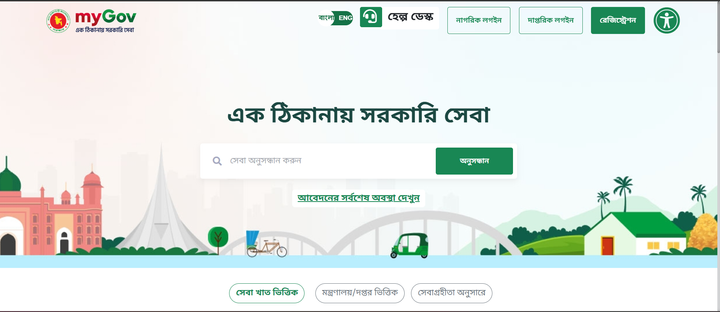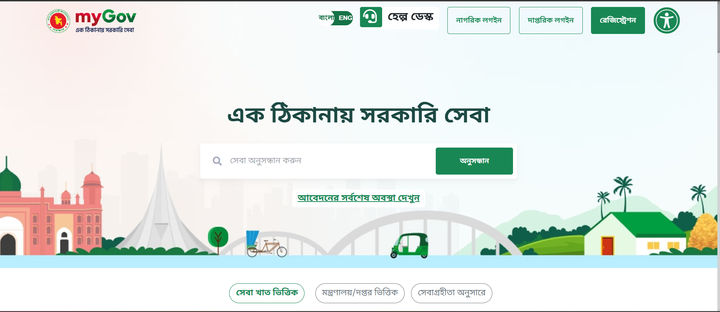Locked Out? Here's How to Easily Reset Your MyGov Password in Bangladesh
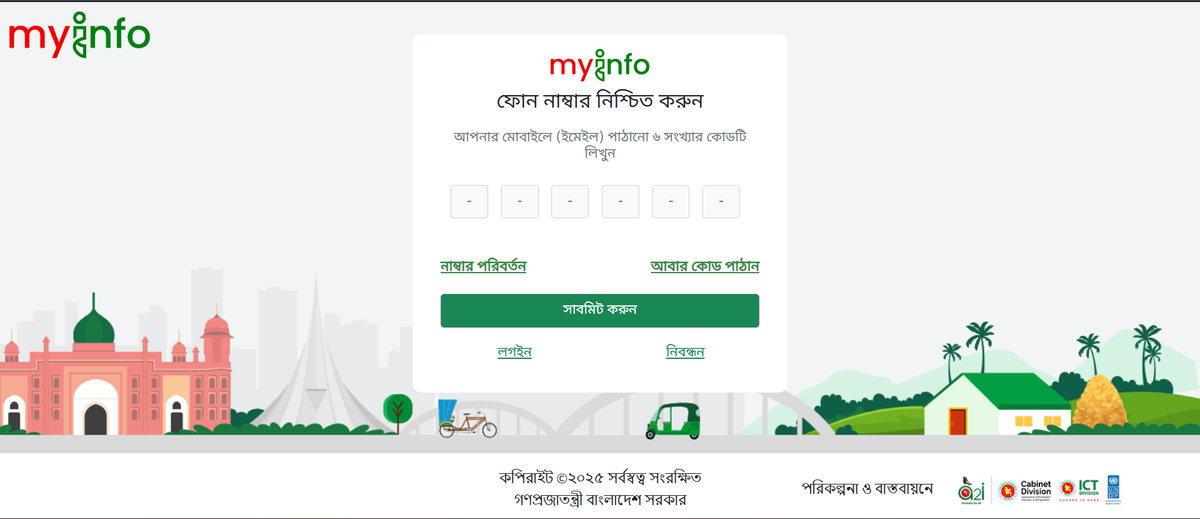
Hey there! Ever stared at the MyGov login screen, completely blanking on your password? It happens to the best of us! Especially with so many online accounts these days. The good news is, getting back into your MyGov account here in Bangladesh is pretty simple if you've forgotten your password.
MyGov (www.mygov.bd) is a super important portal, giving us access to loads of government services online. So, being locked out is definitely inconvenient. But don't worry, we'll walk you through the password reset process step-by-step.
What You'll Need
Before you start, make sure you have one crucial thing handy:
- Your Registered Mobile Phone: You need access to the phone number you used when signing up for MyGov. This is where they'll send a verification code (OTP).
Step-by-Step Guide: Resetting Your MyGov Password
Ready? Let's get you back in. Follow these simple steps:
1. Visit the MyGov Website: Open your web browser and go to the official MyGov portal: https://www.mygov.bd
2. Find the Citizen Login: On the homepage, look for the login section. Click on the button or link that says "Citizen Login" (নাগরিক লগইন).
3. Click "Forgot Password": Now you'll see the login fields. Since you've forgotten your password, look for a link below the login button that says "Forgot Password?" (পাসওয়ার্ড ভুলে গেছেন?). Click on that link.
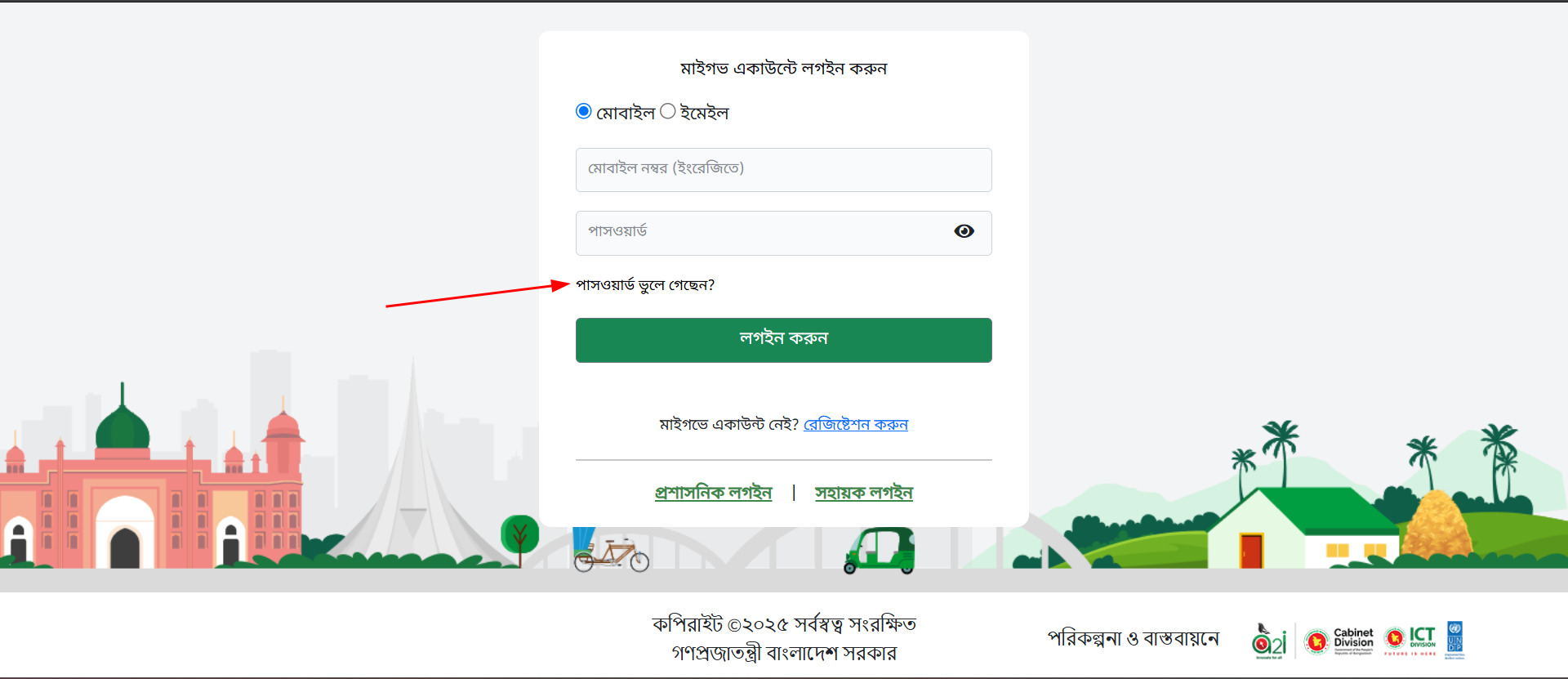
4. Enter Your Mobile Number: The site will ask for the mobile phone number associated with your MyGov account. Carefully type in your 11-digit Bangladeshi mobile number (e.g., 01XXXXXXXXX).
5. Receive and Enter OTP: Check your phone! An SMS containing a One-Time Password (OTP) will be sent to your registered number. Enter this code into the OTP field on the MyGov website.
- Quick Tip: OTPs usually expire after a few minutes, so enter it as soon as you receive it. Didn't get it? Check your phone's network signal and wait a minute or two before trying to resend (if the option is available).
6. Submit the OTP: Once you've entered the OTP correctly, click the "Submit" button to verify your identity.
7. Set Your New Password: Success! You'll now be prompted to create a new password for your MyGov account.
- Choose a strong password that's hard to guess but easy for you to remember (or store securely).
- A good password often includes a mix of uppercase letters (A-Z), lowercase letters (a-z), numbers (0-9), and maybe even symbols (!@#$).
- You'll likely need to enter the new password twice to confirm it. Make sure they match perfectly!
8. Confirm and Done!: Click the final "Submit" button. That's it! Your MyGov password has been successfully reset.
You're Back In!
See? Resetting your forgotten MyGov password wasn't too difficult. You should now be able to log in using your mobile number and your newly created password.
Remember to keep your new password safe and secure. Maybe jot it down somewhere private or consider using a password manager app if you manage many different online accounts.
Now you can get back to accessing all the essential government services available through the MyGov platform in Bangladesh. Happy browsing!